Chart.js - библиотека для построения диаграмм¶
Chart¶
- class
chartjs.Chart(context)¶ <script> var ctx = document.getElementById("myChart").getContext("2d"); var myNewChart = new Chart(ctx).PolarArea(data); </script> <canvas id="myChart"></canvas>
-
defaults.global¶ Стандартные настройки для всех видов диаграмм
// одиночное изменение парамета Chart.defaults.global.animation = false; // все параметры Chart.defaults.global = { // булево - вкл/выкл анимацию animation: true, // число - количество шагов анимации animationSteps: 60, // строка - тип анимации // linear // easeInBack // easeInBounce // easeInCirc // easeInCubic // easeInElastic // easeInExpo // easeInOutElastic // easeInOutBack // easeInOutBounce // easeInOutCirc // easeInOutCubic // easeInOutExpo // easeInOutQuad // easeInOutQuart // easeInOutQuint // easeInOutSine // easeInQuad // easeInQuart // easeInQuint // easeInSine // easeOutBack // easeOutBounce // easeOutCirc // easeOutCubic // easeOutElastic // easeOutExpo // easeOutQuad // easeOutQuart // easeOutQuint // easeOutSine animationEasing: "easeOutQuart", // Boolean - If we should show the scale at all showScale: true, // Boolean - If we want to override with a hard coded scale scaleOverride: false, // ** Required if scaleOverride is true ** // Number - The number of steps in a hard coded scale scaleSteps: null, // Number - The value jump in the hard coded scale scaleStepWidth: null, // Number - The scale starting value scaleStartValue: null, // строка - цвет линии scaleLineColor: "rgba(0,0,0,.1)", // Number - Pixel width of the scale line scaleLineWidth: 1, // Boolean - Whether to show labels on the scale scaleShowLabels: true, // Interpolated JS string - can access value scaleLabel: "<%=value%>", // Boolean - Whether the scale should stick to integers, not floats even if drawing space is there scaleIntegersOnly: true, // Boolean - Whether the scale should start at zero, or an order of magnitude down from the lowest value scaleBeginAtZero: false, // String - Scale label font declaration for the scale label scaleFontFamily: "'Helvetica Neue', 'Helvetica', 'Arial', sans-serif", // Number - Scale label font size in pixels scaleFontSize: 12, // String - Scale label font weight style scaleFontStyle: "normal", // строка - цвет заливки scaleFontColor: "#666", // Boolean - whether or not the chart should be responsive and resize when the browser does. responsive: false, // Boolean - whether to maintain the starting aspect ratio or not when responsive, if set to false, will take up entire container maintainAspectRatio: true, // Boolean - Determines whether to draw tooltips on the canvas or not showTooltips: true, // функция - обработчик вывода подсказки при наведении мышкой на точку диаграммы customTooltips: false, /* * { * customTooltips: function(tooltip) { * * // tooltip will be false if tooltip is not visible or should be hidden * if (!tooltip) { * return; * } * * // Otherwise, tooltip will be an object with all tooltip properties like: * * // tooltip.caretHeight * // tooltip.caretPadding * // tooltip.chart * // tooltip.cornerRadius * // tooltip.fillColor * // tooltip.font... * // tooltip.text * // tooltip.x * // tooltip.y * // etc... * * }; */ // список - список поддерживаемых ивентов tooltipEvents: ["mousemove", "touchstart", "touchmove"], // String - Tooltip background colour tooltipFillColor: "rgba(0,0,0,0.8)", // String - Tooltip label font declaration for the scale label tooltipFontFamily: "'Helvetica Neue', 'Helvetica', 'Arial', sans-serif", // Number - Tooltip label font size in pixels tooltipFontSize: 14, // String - Tooltip font weight style tooltipFontStyle: "normal", // String - Tooltip label font colour tooltipFontColor: "#fff", // String - Tooltip title font declaration for the scale label tooltipTitleFontFamily: "'Helvetica Neue', 'Helvetica', 'Arial', sans-serif", // Number - Tooltip title font size in pixels tooltipTitleFontSize: 14, // String - Tooltip title font weight style tooltipTitleFontStyle: "bold", // String - Tooltip title font colour tooltipTitleFontColor: "#fff", // Number - pixel width of padding around tooltip text tooltipYPadding: 6, // Number - pixel width of padding around tooltip text tooltipXPadding: 6, // Number - Size of the caret on the tooltip tooltipCaretSize: 8, // Number - Pixel radius of the tooltip border tooltipCornerRadius: 6, // Number - Pixel offset from point x to tooltip edge tooltipXOffset: 10, // String - Template string for single tooltips tooltipTemplate: "<%if (label){%><%=label%>: <%}%><%= value %>", // String - Template string for multiple tooltips multiTooltipTemplate: "<%= value %>", // Function - Will fire on animation progression. onAnimationProgress: function(){}, // Function - Will fire on animation completion. onAnimationComplete: function(){} }
-
defaults.Doughnut¶ Стандартные настройки для всех диаграмм
Chart.Doughnut
-
defaults.Line¶ Стандартные настройки для всех диаграмм
Chart.Line
-
defaults.PolarArea¶ Стандартные настройки для всех диаграмм
Chart.PolarArea
-
defaults.Radar¶ Стандартные настройки для всех диаграмм
Chart.Radar
-
Bar¶
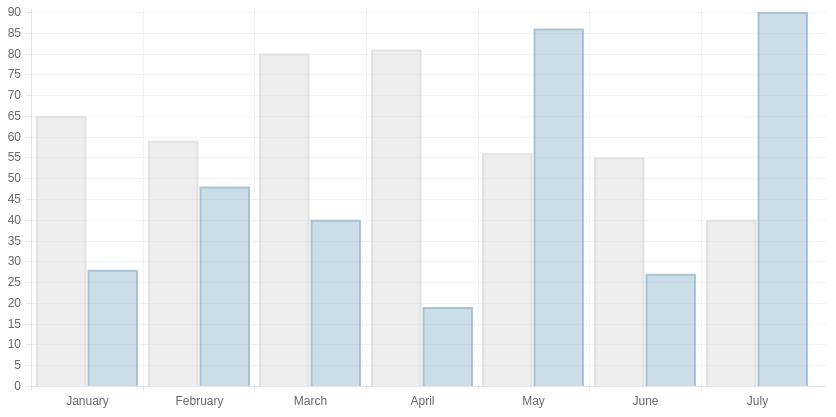
- class
Chart.Bar¶ Диаграмма
var data = { labels: ["January", "February", "March", "April", "May", "June", "July"], datasets: [ { label: "My First dataset", fillColor: "rgba(220,220,220,0.5)", strokeColor: "rgba(220,220,220,0.8)", highlightFill: "rgba(220,220,220,0.75)", highlightStroke: "rgba(220,220,220,1)", data: [65, 59, 80, 81, 56, 55, 40] }, { label: "My Second dataset", fillColor: "rgba(151,187,205,0.5)", strokeColor: "rgba(151,187,205,0.8)", highlightFill: "rgba(151,187,205,0.75)", highlightStroke: "rgba(151,187,205,1)", data: [28, 48, 40, 19, 86, 27, 90] } ] }; var options = { //Boolean - Whether the scale should start at zero, or an order of magnitude down from the lowest value scaleBeginAtZero : true, //Boolean - Whether grid lines are shown across the chart scaleShowGridLines : true, //String - Colour of the grid lines scaleGridLineColor : "rgba(0,0,0,.05)", //Number - Width of the grid lines scaleGridLineWidth : 1, //Boolean - Whether to show horizontal lines (except X axis) scaleShowHorizontalLines: true, //Boolean - Whether to show vertical lines (except Y axis) scaleShowVerticalLines: true, //Boolean - If there is a stroke on each bar barShowStroke : true, //Number - Pixel width of the bar stroke barStrokeWidth : 2, //Number - Spacing between each of the X value sets barValueSpacing : 5, //Number - Spacing between data sets within X values barDatasetSpacing : 1, //String - A legend template legendTemplate : "<ul class=\"<%=name.toLowerCase()%>-legend\"><% for (var i=0; i<datasets.length; i++){%><li><span style=\"background-color:<%=datasets[i].fillColor%>\"></span><%if(datasets[i].label){%><%=datasets[i].label%><%}%></li><%}%></ul>" } var myBarChart = new Chart(ctx).Bar(data, options);
-
addData(valuesArray, label)¶ Добавляет данные в диаграмму, данные также отобразятся визуально.
// The values array passed into addData should be one for each dataset in the chart myBarChart.addData([40, 60], "August"); // This new data will now animate at the end of the chart.
-
getBarsAtEvent(event)¶ Возвращает данные по ивенту
canvas.onclick = function(evt){ var activeBars = myBarChart.getBarsAtEvent(evt); // => activeBars is an array of bars on the canvas that are at the same position as the click event. };
-
removeData()¶ Удаляет первый элемент во всех графиках
myBarChart.removeData(); // The chart will remove the first point and animate other points into place
-
update()¶ Перерисовывает диаграмму
myBarChart.datasets[0].points[2].value = 50; // Would update the first dataset's value of 'March' to be 50 myBarChart.update(); // Calling update now animates the position of March from 90 to 50.
-
Doughnut¶

- class
Chart.Doughnut¶ Диаграмма
var data = [ { value: 300, color:"#F7464A", highlight: "#FF5A5E", label: "Red" }, { value: 50, color: "#46BFBD", highlight: "#5AD3D1", label: "Green" }, { value: 100, color: "#FDB45C", highlight: "#FFC870", label: "Yellow" } ] var options = { //Boolean - Whether we should show a stroke on each segment segmentShowStroke : true, //String - The colour of each segment stroke segmentStrokeColor : "#fff", //Number - The width of each segment stroke segmentStrokeWidth : 2, //Number - The percentage of the chart that we cut out of the middle percentageInnerCutout : 50, // This is 0 for Pie charts //Number - Amount of animation steps animationSteps : 100, //String - Animation easing effect animationEasing : "easeOutBounce", //Boolean - Whether we animate the rotation of the Doughnut animateRotate : true, //Boolean - Whether we animate scaling the Doughnut from the centre animateScale : false, //String - A legend template legendTemplate : "<ul class=\"<%=name.toLowerCase()%>-legend\"><% for (var i=0; i<segments.length; i++){%><li><span style=\"background-color:<%=segments[i].fillColor%>\"></span><%if(segments[i].label){%><%=segments[i].label%><%}%></li><%}%></ul>" } var myDoughnutChart = new Chart(ctx[0]).Doughnut(data,options);
-
addData(segmentData, index)¶ Добавляет данные в диаграмму, данные также отобразятся визуально.
// An object in the same format as the original data source myDoughnutChart.addData({ value: 130, color: "#B48EAD", highlight: "#C69CBE", label: "Purple" }); // The new segment will now animate in.
-
removeData(index)¶ Удаляет элемент во всех графиках
index - удаляемый индекс, необязательный параметр, если не задан то удалится последний сегмент
myDoughnutChart.removeData(); // The chart will remove the first point and animate other points into place
-
update()¶ Перерисовывает диаграмму
myDoughnutChart.segments[1].value = 10; // Would update the first dataset's value of 'Green' to be 10 myDoughnutChart.update(); // Calling update now animates the position of Green from 50 to 10.
-
Line¶
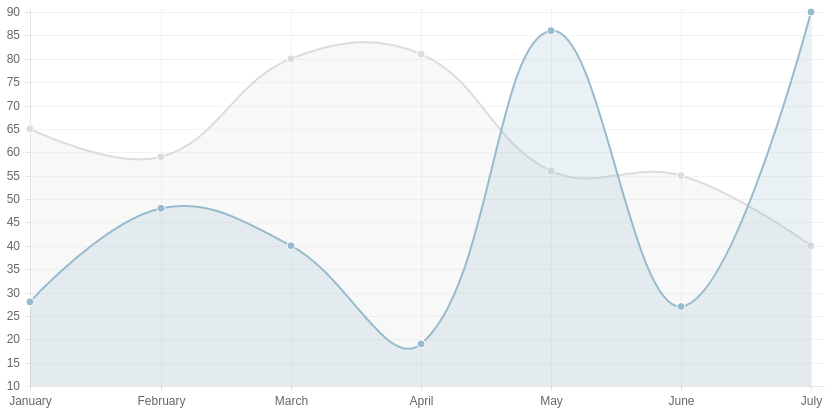
- class
Chart.Line¶ Диаграмма
var data = { labels: ["January", "February", "March", "April", "May", "June", "July"], datasets: [ { label: "My First dataset", fillColor: "rgba(220,220,220,0.2)", strokeColor: "rgba(220,220,220,1)", pointColor: "rgba(220,220,220,1)", pointStrokeColor: "#fff", pointHighlightFill: "#fff", pointHighlightStroke: "rgba(220,220,220,1)", data: [65, 59, 80, 81, 56, 55, 40] }, { label: "My Second dataset", fillColor: "rgba(151,187,205,0.2)", strokeColor: "rgba(151,187,205,1)", pointColor: "rgba(151,187,205,1)", pointStrokeColor: "#fff", pointHighlightFill: "#fff", pointHighlightStroke: "rgba(151,187,205,1)", data: [28, 48, 40, 19, 86, 27, 90] } ] }; var options = { ///Boolean - Whether grid lines are shown across the chart scaleShowGridLines : true, //String - Colour of the grid lines scaleGridLineColor : "rgba(0,0,0,.05)", //Number - Width of the grid lines scaleGridLineWidth : 1, //Boolean - Whether to show horizontal lines (except X axis) scaleShowHorizontalLines: true, //Boolean - Whether to show vertical lines (except Y axis) scaleShowVerticalLines: true, //Boolean - Whether the line is curved between points bezierCurve : true, //Number - Tension of the bezier curve between points bezierCurveTension : 0.4, //Boolean - Whether to show a dot for each point pointDot : true, //Number - Radius of each point dot in pixels pointDotRadius : 4, //Number - Pixel width of point dot stroke pointDotStrokeWidth : 1, //Number - amount extra to add to the radius to cater for hit detection outside the drawn point pointHitDetectionRadius : 20, //Boolean - Whether to show a stroke for datasets datasetStroke : true, //Number - Pixel width of dataset stroke datasetStrokeWidth : 2, //Boolean - Whether to fill the dataset with a colour datasetFill : true, //String - A legend template legendTemplate : "<ul class=\"<%=name.toLowerCase()%>-legend\"><% for (var i=0; i<datasets.length; i++){%><li><span style=\"background-color:<%=datasets[i].strokeColor%>\"></span><%if(datasets[i].label){%><%=datasets[i].label%><%}%></li><%}%></ul>" }; var myLineChart = new Chart(ctx).Line(data, options);
-
addData(valuesArray, label)¶ Добавляет данные в диаграмму, данные также отобразятся визуально.
// The values array passed into addData should be one for each dataset in the chart myLineChart.addData([40, 60], "August"); // This new data will now animate at the end of the chart.
-
getPointsAtEvent(event)¶ Возвращает данные по ивенту
canvas.onclick = function(evt){ var activePoints = myLineChart.getPointsAtEvent(evt); // => activePoints is an array of points on the canvas that are at the same position as the click event. };
-
removeData()¶ Удаляет первый элемент во всех графиках
myLineChart.removeData(); // The chart will remove the first point and animate other points into place
-
update()¶ Перерисовывает диаграмму
myLineChart.datasets[0].points[2].value = 50; // Would update the first dataset's value of 'March' to be 50 myLineChart.update(); // Calling update now animates the position of March from 90 to 50.
-
Pie¶
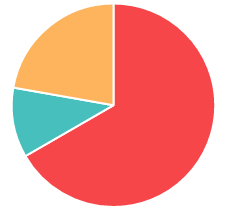
- class
Chart.Pie¶ Диаграмма
var data = [ { value: 300, color:"#F7464A", highlight: "#FF5A5E", label: "Red" }, { value: 50, color: "#46BFBD", highlight: "#5AD3D1", label: "Green" }, { value: 100, color: "#FDB45C", highlight: "#FFC870", label: "Yellow" } ] var options = { //Boolean - Whether we should show a stroke on each segment segmentShowStroke : true, //String - The colour of each segment stroke segmentStrokeColor : "#fff", //Number - The width of each segment stroke segmentStrokeWidth : 2, //Number - The percentage of the chart that we cut out of the middle percentageInnerCutout : 50, // This is 0 for Pie charts //Number - Amount of animation steps animationSteps : 100, //String - Animation easing effect animationEasing : "easeOutBounce", //Boolean - Whether we animate the rotation of the Doughnut animateRotate : true, //Boolean - Whether we animate scaling the Doughnut from the centre animateScale : false, //String - A legend template legendTemplate : "<ul class=\"<%=name.toLowerCase()%>-legend\"><% for (var i=0; i<segments.length; i++){%><li><span style=\"background-color:<%=segments[i].fillColor%>\"></span><%if(segments[i].label){%><%=segments[i].label%><%}%></li><%}%></ul>" } var myPieChart = new Chart(ctx[0]).Pie(data,options);
-
addData(segmentData, index)¶ Добавляет данные в диаграмму, данные также отобразятся визуально.
// An object in the same format as the original data source myPieChart.addData({ value: 130, color: "#B48EAD", highlight: "#C69CBE", label: "Purple" }); // The new segment will now animate in.
-
removeData(index)¶ Удаляет элемент во всех графиках
index - удаляемый индекс, необязательный параметр, если не задан то удалится последний сегмент
myPieChart.removeData(); // The chart will remove the first point and animate other points into place
-
update()¶ Перерисовывает диаграмму
myPieChart.segments[1].value = 10; // Would update the first dataset's value of 'Green' to be 10 myPieChart.update(); // Calling update now animates the position of Green from 50 to 10.
-
PolarArea¶
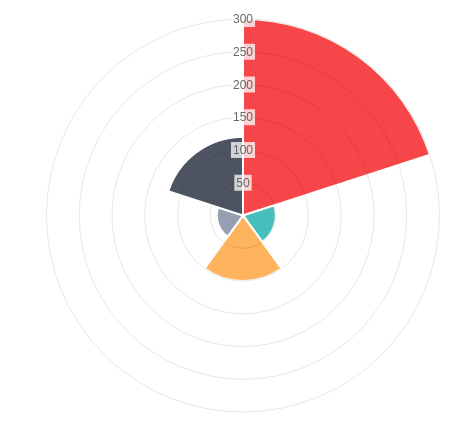
- class
Chart.PolarArea¶ Диаграмма создается используя
PolarArea()var data = [ { value: 300, color:"#F7464A", highlight: "#FF5A5E", label: "Red" }, { value: 50, color: "#46BFBD", highlight: "#5AD3D1", label: "Green" }, { value: 100, color: "#FDB45C", highlight: "#FFC870", label: "Yellow" }, { value: 40, color: "#949FB1", highlight: "#A8B3C5", label: "Grey" }, { value: 120, color: "#4D5360", highlight: "#616774", label: "Dark Grey" } ]; var options = { //Boolean - Show a backdrop to the scale label scaleShowLabelBackdrop : true, //String - The colour of the label backdrop scaleBackdropColor : "rgba(255,255,255,0.75)", // Boolean - Whether the scale should begin at zero scaleBeginAtZero : true, //Number - The backdrop padding above & below the label in pixels scaleBackdropPaddingY : 2, //Number - The backdrop padding to the side of the label in pixels scaleBackdropPaddingX : 2, //Boolean - Show line for each value in the scale scaleShowLine : true, //Boolean - Stroke a line around each segment in the chart segmentShowStroke : true, //String - The colour of the stroke on each segement. segmentStrokeColor : "#fff", //Number - The width of the stroke value in pixels segmentStrokeWidth : 2, //Number - Amount of animation steps animationSteps : 100, //String - Animation easing effect. animationEasing : "easeOutBounce", //Boolean - Whether to animate the rotation of the chart animateRotate : true, //Boolean - Whether to animate scaling the chart from the centre animateScale : false, //String - A legend template legendTemplate : "<ul class=\"<%=name.toLowerCase()%>-legend\"><% for (var i=0; i<segments.length; i++){%><li><span style=\"background-color:<%=segments[i].fillColor%>\"></span><%if(segments[i].label){%><%=segments[i].label%><%}%></li><%}%></ul>" } var myPolarArea = new Chart(ctx).PolarArea(data, options);
-
addData(segmentData, index)¶ Добавляет данные в диаграмму, данные также отобразятся визуально.
// An object in the same format as the original data source myPolarAreaChart.addData({ value: 130, color: "#B48EAD", highlight: "#C69CBE", label: "Purple" }); // The new segment will now animate in.
-
getSegmentsAtEvent(event)¶ Возвращает данные по ивенту
canvas.onclick = function(evt){ var activePoints = myPolarAreaChart.getSegmentsAtEvent(evt); // => activePoints is an array of segments on the canvas that are at the same position as the click event. };
-
removeData(index)¶ Удаляет элемент во всех графиках
index - удаляемый индекс, необязательный параметр, если не задан то удалится последний сегмент
myRadarChart.removeData(); // The chart will remove the first point and animate other points into place
-
update()¶ Перерисовывает диаграмму
myPolarAreaChart.segments[1].value = 10; // Would update the first dataset's value of 'Green' to be 10 myPolarAreaChart.update(); // Calling update now animates the position of Green from 50 to 10.
-
Radar¶
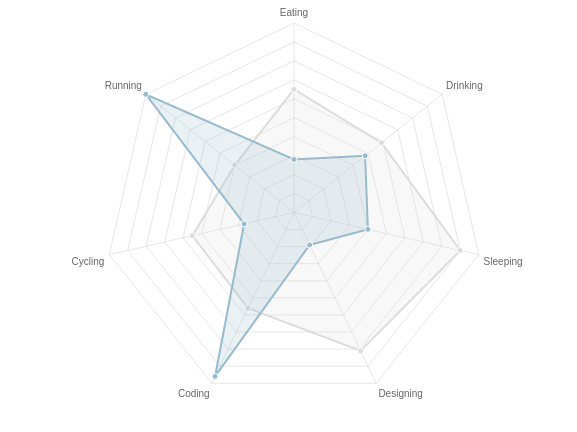
- class
Chart.Radar¶ Диаграмма
var data = { labels: ["Eating", "Drinking", "Sleeping", "Designing", "Coding", "Cycling", "Running"], datasets: [ { label: "My First dataset", fillColor: "rgba(220,220,220,0.2)", strokeColor: "rgba(220,220,220,1)", pointColor: "rgba(220,220,220,1)", pointStrokeColor: "#fff", pointHighlightFill: "#fff", pointHighlightStroke: "rgba(220,220,220,1)", data: [65, 59, 90, 81, 56, 55, 40] }, { label: "My Second dataset", fillColor: "rgba(151,187,205,0.2)", strokeColor: "rgba(151,187,205,1)", pointColor: "rgba(151,187,205,1)", pointStrokeColor: "#fff", pointHighlightFill: "#fff", pointHighlightStroke: "rgba(151,187,205,1)", data: [28, 48, 40, 19, 96, 27, 100] } ] }; var options = { //Boolean - Whether to show lines for each scale point scaleShowLine : true, //Boolean - Whether we show the angle lines out of the radar angleShowLineOut : true, //Boolean - Whether to show labels on the scale scaleShowLabels : false, // Boolean - Whether the scale should begin at zero scaleBeginAtZero : true, //String - Colour of the angle line angleLineColor : "rgba(0,0,0,.1)", //Number - Pixel width of the angle line angleLineWidth : 1, //String - Point label font declaration pointLabelFontFamily : "'Arial'", //String - Point label font weight pointLabelFontStyle : "normal", //Number - Point label font size in pixels pointLabelFontSize : 10, //String - Point label font colour pointLabelFontColor : "#666", //Boolean - Whether to show a dot for each point pointDot : true, //Number - Radius of each point dot in pixels pointDotRadius : 3, //Number - Pixel width of point dot stroke pointDotStrokeWidth : 1, //Number - amount extra to add to the radius to cater for hit detection outside the drawn point pointHitDetectionRadius : 20, //Boolean - Whether to show a stroke for datasets datasetStroke : true, //Number - Pixel width of dataset stroke datasetStrokeWidth : 2, //Boolean - Whether to fill the dataset with a colour datasetFill : true, //String - A legend template legendTemplate : "<ul class=\"<%=name.toLowerCase()%>-legend\"><% for (var i=0; i<datasets.length; i++){%><li><span style=\"background-color:<%=datasets[i].strokeColor%>\"></span><%if(datasets[i].label){%><%=datasets[i].label%><%}%></li><%}%></ul>" } var myRadarChart = new Chart(ctx).Radar(data, options);
-
addData(valuesArray, label)¶ Добавляет данные в диаграмму, данные также отобразятся визуально.
// The values array passed into addData should be one for each dataset in the chart myRadarChart.addData([40, 60], "August"); // This new data will now animate at the end of the chart.
-
getPointsAtEvent(event)¶ Возвращает данные по ивенту
canvas.onclick = function(evt){ var activePoints = myRadarChart.getPointsAtEvent(evt); // => activePoints is an array of points on the canvas that are at the same position as the click event. };
-
removeData()¶ Удаляет первый элемент во всех графиках
myRadarChart.removeData(); // The chart will remove the first point and animate other points into place
-
update()¶ Перерисовывает диаграмму
myRadarChart.datasets[0].points[2].value = 50; // Would update the first dataset's value of 'March' to be 50 myRadarChart.update(); // Calling update now animates the position of March from 90 to 50.
-
Базовые методы прототипов всех диаграмм¶
-
chartjs.clear()¶ Очищает канвас
-
chartjs.destroy()¶ Удаляет диаграмму
-
chartjs.generateLegend()¶ Возвращает HTML, сгенерированная легенда для диаграммы
document.getElementById("legendDiv").innerHTML = myLineChart.generateLegend();
-
chartjs.resize()¶ Изменяет размер канваса
-
chartjs.stop()¶ Останавливает анимацию
-
chartjs.toBase64Image()¶ Возвращает изображение диаграммы, закодированное в base 64
Добавление новых типов диаграмм¶
Chart.Type.extend({
// Passing in a name registers this chart in the Chart namespace
name: "Scatter",
// Providing a defaults will also register the deafults in the chart namespace
defaults : {
options: "Here",
available: "at this.options"
},
// Initialize is fired when the chart is initialized - Data is passed in as a parameter
// Config is automatically merged by the core of Chart.js, and is available at this.options
initialize: function(data){
this.chart.ctx // The drawing context for this chart
this.chart.canvas // the canvas node for this chart
},
// Used to draw something on the canvas
draw: function() {
}
});
// Now we can create a new instance of our chart, using the Chart.js API
new Chart(ctx).Scatter(data);
// initialize is now run
Расширение существующих диаграмм¶
// Notice now we're extending the particular Line chart type, rather than the base class.
Chart.types.Line.extend({
// Passing in a name registers this chart in the Chart namespace in the same way
name: "LineAlt",
initialize: function(data){
console.log('My Line chart extension');
Chart.types.Line.prototype.initialize.apply(this, arguments);
}
});
// Creates a line chart in the same way
new Chart(ctx).LineAlt(data);
// but this logs 'My Line chart extension' in the console.